We all want to save time on social media, true? So what about scheduling your Facebook and Instagram posts all in one place? I bet you like that sound of that… So here’s how to schedule Facebook posts and Instagram posts using Creator Studio.
What do you need to do first?
Make sure you have connected your Facebook account with your Instagram account:
– Go to your Instagram account on your mobile.
– Click on three lines top right corner of your screen.
– Click on Settings.
– Click on Account
– Click on Sharing to other apps.
– Click on Facebook and select page.
Going to discuss using the desktop in this blog but again you can use the app. Once connected head over to Facebook on desktop. Click on “Publishing Tools” and then under “Tools” go to “Creator Studio”.
Creator Studio
So Creator Studio is free and is on desktop and as an app. It’s a great way to save time and schedule, but that’s not all. It has features that are useful such as managing your content, measure/track via analytics and more.
Let’s schedule – Facebook
How to schedule Facebook is nice and easy on Creator Studio. So to schedule posts ahead using Creator Studio for Facebook here’s how you do it. First, check you are in the Facebook dashboard of Creator Studio by clicking on the Facebook icon at the top of the screen.
Next click on the green “Create Post” button on the top left of the screen. Then click on “Create Post” top of the drop-down menu. Over to the right, you will see the option to create a post and then at the bottom left of the screen you will see the button “Publish”. To the right of the “Publish” button is an upside-down arrow and click that to see the option to schedule. Click on “Schedule” and select your date and time (best time to post for your page according to your Facebook Insights). Now you can schedule your Facebook posts ahead.
Let’s Schedule – Instagram
How to schedule Instagram is also nice and easy on Creator Studio. So to schedule posts ahead using Creator Studio for Instagram here’s how you do it. First, check you are in the Instagram dashboard of Creator Studio by clicking on the Instagram icon at the top of the screen.
Next click on the green “Create Post” button on the top left of the screen. Then click on “Instagram Feed” top of the drop-down menu. Over to the right, you will see the option to create an Instagram post and then at the bottom left of the screen you will see the button “Publish”. To the right of the “Publish” button is an upside-down arrow and click that to see the option to schedule. Click on “Schedule” and select your date and time (best time to post for your page according to your Instagram Insights). Now you can schedule your Instagram posts ahead.
To Conclude…
Again you can use Creator Studio on desktop and as the app for scheduling your Facebook and Instagram posts. It’s very handy and will save you time. Thank you for taking the time to read this and if you liked this blog, why not check out a few more here.
For more tips why not follow me on Facebook, Instagram, LinkedIn and Twitter! If you would like the idea of listening to a show where they talk about social media for business simply then why not tune into the radio show called “Let’s Get Social” on Dublin South FM every Friday 2pm (GMT time), which I host with the amazing social media strategist Phillip Twyford (aka “The Curly Marketer“), who even throws in the odd terrible social media joke (and yes he does keep trying!). And if you can’t catch the radio show why not subscribe to the podcast on: – Spotify – iTunes – Podbean and the Dublin South FM website so do go check us out!
If you would like some help with social media consultancy, training or enhancement do let me know. I would be so happy to see how I can help you. Take care and stay safe everyone. Thanks for reading!
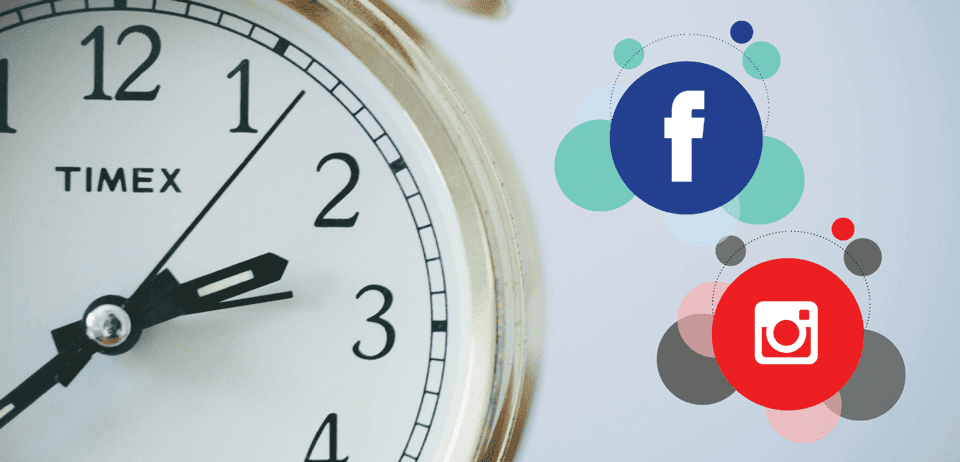


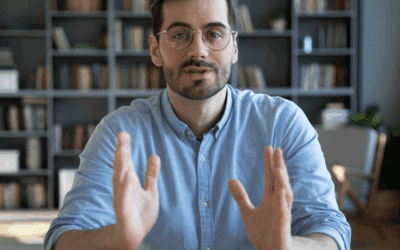
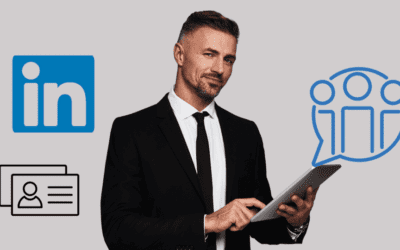
0 Comments