So you have heard lots of people talking about using WhatsApp for Business. You have a personal WhatsApp account and are wondering should you use it for business. Yes is the answer, you should. It is perfect for you if you are running a small business. It is easy to use and had lots of benefits.
What do you do first?
You need to get the WhatsApp For Business app on your phone. It overrides a personal account, but don’t worry as you still keep all aspects of your personal account, but this gives you more bells and whistles. Once you download the app go through the terms and conditions and follow the few steps.
– Enter your number and verify.
– Create your profile
– Enter your business name and category
– Enter your business address.
– Enter a description of your business.
– Enter business hours.
– Enter your email address.
– Enter your website address.
Next head to Settings to add more information.
Settings
Here is a breakdown of what you will see on the screen:
– Business Tools – this is where you add in your info in “Business Profile”.
– Starred Messages – Any messages you want to highlight.
– Webchat on Desktop – “WhatsApp Web/Desktop” click through on mobile “Scan QR code” then see “web.whatsapp.com” go to that URL on desktop and scan your phone to connect.
– Account – account settings.
– Chats – Chat settings.
– Notifications – Message and group notifications.
– Storage and Data – Storage and data info etc..
– Help – Help Centre and Contact for WhatsApp
– Tell A Friend – Tell friends you’re on WhatsApp.
Next, go check out your Business Tools you will see the following:
Business Tools
– Business Profile – Business information to add here.
– Catalogue – Services and Products to add in here.
– Messaging Tools – create your “Greeting Message” here.
– More Tools – “Linked Accounts” for your Facebook account and “Short Link” for WhatsApp account links/QR Code to share out for the account itself – not the VIP chats. I call this the “Hello come message me” QR Code and links – it’s unique messaging ways to your account only.
Chats
You still have the chat groups you had before you changed over to a WhatsApp for Business account from a personal account. But you can now have specific VIP groups chats for your customers.
WhatsApp VIP Group Chats
– This is where you segment your audiences.
– Create a chat per group by clicking on the pencil (top right corner of the screen) or click on “New group”.
– Then add one person to start the group by going into your “Chats area” and clicking on the pencil at the top right of the screen.
– Add one person and click “Next”.
– “Group Subject” is the title of your specific group and you can add a photo here as the profile/cover image of the group and click “Create”.
– At the top of the screen you will see the title of your specific group and click on that – to bring you into the group settings.
See below group chat settings:
– Title of your specific Group
– Media, Links and Documents
– Starred Messages
– Chat Search
– Mute the group
– Wallpaper and Sound – change the background of the group etc..
– Save to camera roll – save images to your camera roll or turn off.
The focus in each Group Chat:
– In “Group Settings” and change “Send Messages” to Only Admin and “Edit Group Info” to Only Admin – that way you control the chat and make this a marketing funnel.
– Next look at “Invite to Group via Link” and this is where you find the specific links and QR code for that specific group.
– You can use “add participants” but I would recommend sending the specific link or QR code for that group so that they opt-in themselves. If you have a bricks and mortar store have the QR code in the window and/or by the till so people can join your VIP group. Next, I would connect your WhatsApp account to your Facebook business page. This will show you are on WhatsApp and people can contact you via the WhatsApp button on your Facebook page.
Facebook and WhatsApp
Go into your Facebook business page and go to Settings. Then scroll down and find WhatsApp. Connect your WhatsApp by adding your phone number and add in the code sent to you via text. Now your WhatsApp and Facebook accounts are connected. You can add a WhatsApp button to your Facebook Business page which appear next to your Facebook Messanger button.
Next, add your WhatsApp number into your “About section” of your Facebook business page to show your customer you are on WhatsApp also.
So what are the benefits of WhatsApp for Business?
- WhatsApp has become one of the most popular communication tools and so your customer can contact you via WhatsApp as an alternative mode of communication.
- Having a business profile on WhatsApp builds trust and loyalty.
- You can easily communicate with your customer and make your customer feel special.
- Set up VIP Groups and keep your customer up to date personally and directly with the latest news, offers and tips before anyone else and they are less likely to leave the group compared to unsubscribing to an email.
To Conclude
Remember that the business account links and QR code are different, from the Specific Chat links and QR codes. Be careful not to mix them up.
Main business WhatsApp links and QR Code could be used to encourage people to contact you for more information and add the link to your website to contact you.
Having a specific group chat set up for your customers is a great way to let them know about new products, special offers and more, before you put them out on social media. You could share out VIP chat link and QR code on an email or on printed material you have. Thank you for taking the time to read this and if you liked this blog, why not check out a few more here.
For more tips why not follow me on Facebook, Instagram, LinkedIn and Twitter! If you would like the idea of listening to a show where they talk about social media for business simply then why not tune into the radio show called “Let’s Get Social” on Dublin South FM every Friday 2pm (GMT time), which I host with the amazing social media strategist Phillip Twyford (aka “The Curly Marketer“), who even throws in the odd terrible social media joke (and yes he does keep trying!). And if you can’t catch the radio show why not subscribe to the podcast on: – Spotify – iTunes – Podbean and the Dublin South FM website so do go check us out!
If you would like some help with social media consultancy, training or enhancement do let me know. I would be so happy to see how I can help you. Take care and stay safe everyone. Thanks for reading!
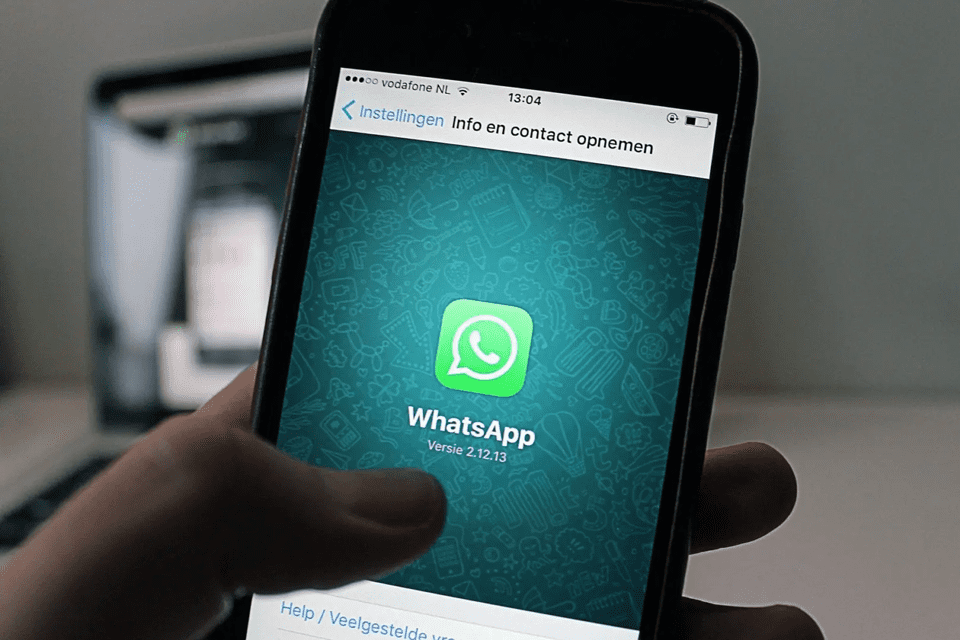




0 Comments