So you have been toying with the idea of having a Twitter account. Always hearing from other people, that if you want to find out the latest or breaking news then you gotta be on Twitter. You are not sure about being on Twitter as it’s different from Facebook. You go to events and all you hear is “tweet with the event hashtag” and up until now, you have avoided it because you don’t really get the point of using Twitter at events. And you tell others you’ve no interest, and in your head to say that because you don’t know where to start and don’t want to let on to them you are wary of Twitter.
I always say getting started on any social media channel is daunting, a bit like learning to drive. You don’t get into a car and drive straightway. So let’s get you started and in the driving seat when it comes to setting up your Twitter account. Then when you have your Twitter account here’s a few tips on how to make your Twitter Bio (About section) look good. And then when you feel ready to tweet don’t worry I have a few pointers on what to have in a Tweet.
So let’s get started and set up your Twitter account:
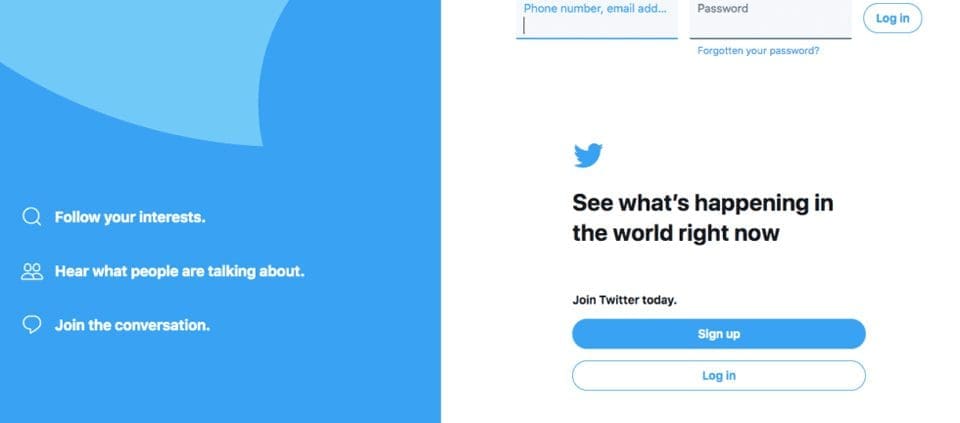
I am doing this on a desktop. Go to www.twitter.com and you will see the above screen. So you want to click on “Sign up“.
Step 1 – “Create your account”:
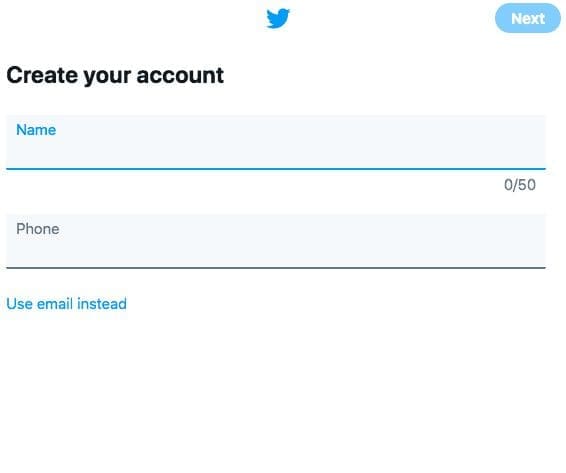
Add in your name (if just yourself) or business name and your phone number. You can add your email address instead of a phone number, but I suggest add your phone number instead. You will be sent a code to your phone to “Verify” your account.
Add in a password and then you can customise your account with connecting with people you know if you wish by ticking the box below and if you want to see ads based on your Twitter activity you can tick the box below. From there click “Next”.
Step 2 – “Customise your experience”:
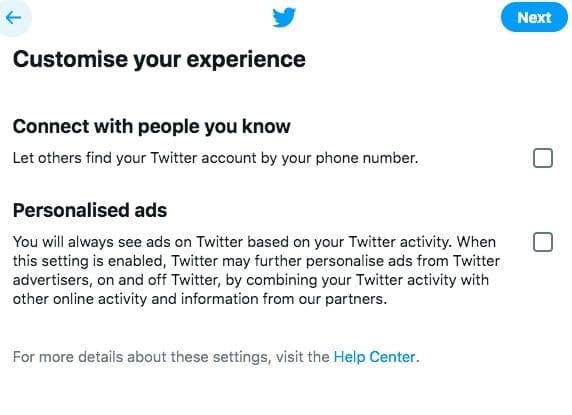
Step 3 – “Create your account”:
This is where you agree to “sign up”. If you signed up using email instead of the phone number you will be send an email with a code to input. Then you’ll be asked “What are you interested in?” so you can select topics or “skip for now” if you would prefer.
Step 4 – “Pick a profile picture”:
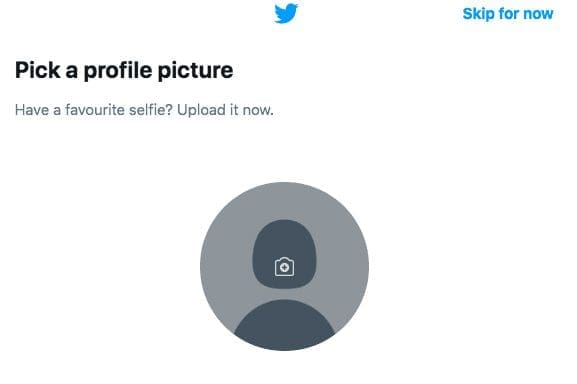
Now it’s time to add your “Profile Photo” you can add a headshot or logo (depending on if it’s a personal account or a business account – you can add your headshot to your business account instead of a logo – I have my headshot in my profile for my business account. If you don’t have one handy then “skip for now”.
Step 5 – “Describe yourself”:
This is your “Bio” or “about section” to give people an idea about who you are and anything you wish to highlight. Business accounts should let people know what you do and what you offer.
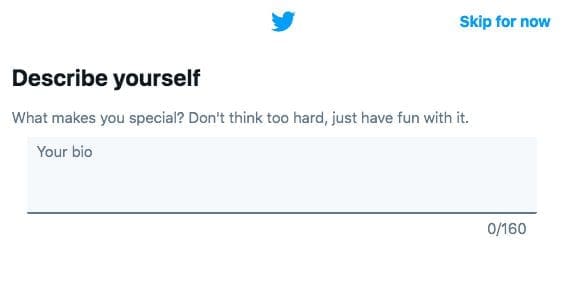
Step 6 – Find Friends and See Who They Follow:
This is where you can find friends and decide if you want to follow the accounts they follow. If not, then just click on “Not Now“.
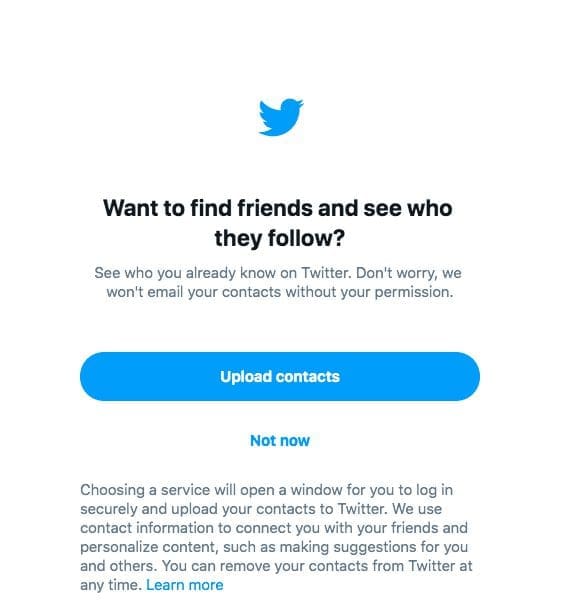
Step 7 – Choose what you are interested in:
You can select what interests you and you will then see Tweets on these topics in your Twitter feed. If you prefer not to select anything then “Skip for now“.
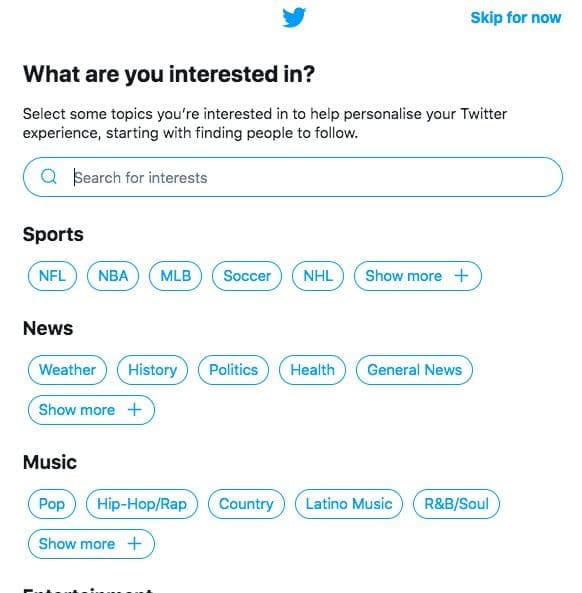
Step 8 – Twitter suggestions to follow:
Twitter will offer some account suggestions that you might like to follow. If not, click on “Next“.
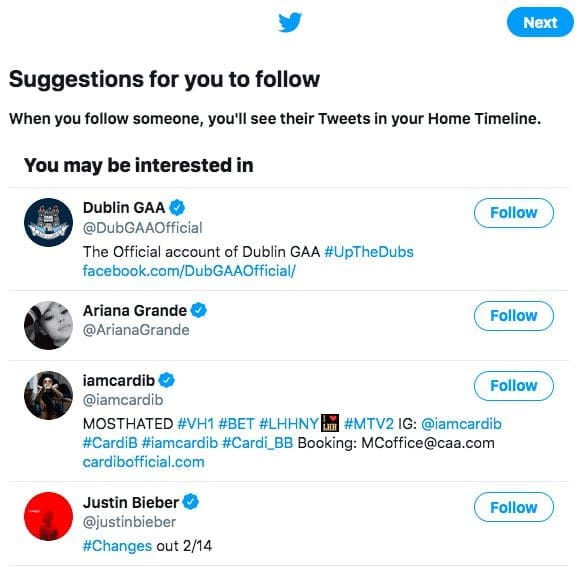
Step 9 – You get a “Welcome” from Twitter:
Nice to get a welcome and so Twitter will have a pop-up message for you with a “Get Started” button for you to click.
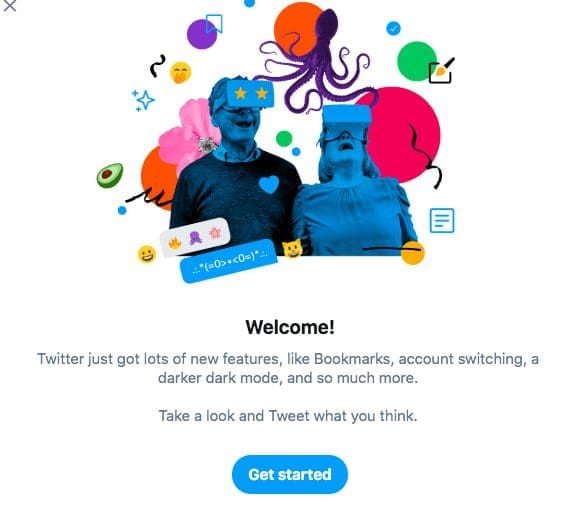
Step 10 – Personalise your account:
This is where you can change the font size and colour, I prefer the blue but you can change the colour to yellow, pink, purple, orange or green, this might suit your business colours. Then have the background set in white (default) or change it to darker backgrounds “Dim” or “Lights Out”. I prefer the white default.
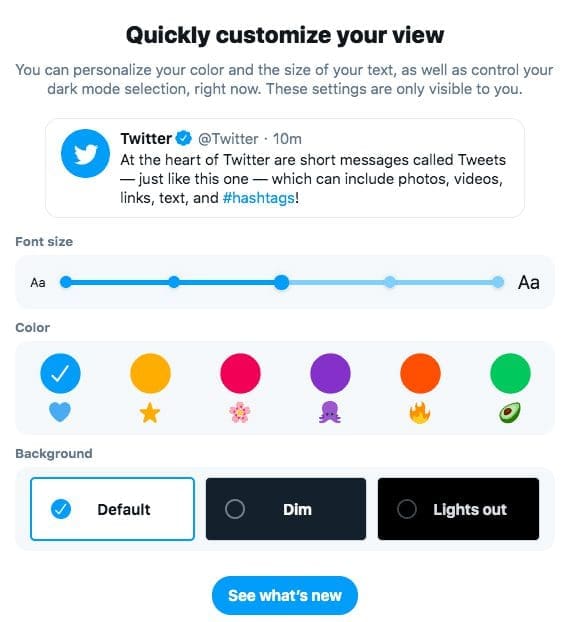
And, welcome to your new Twitter Account!
You are now in the main dashboard where over on the left is your “menu” in the middle is your “Twitter News Feed” and to the right are the latest things happening or trending on Twitter.
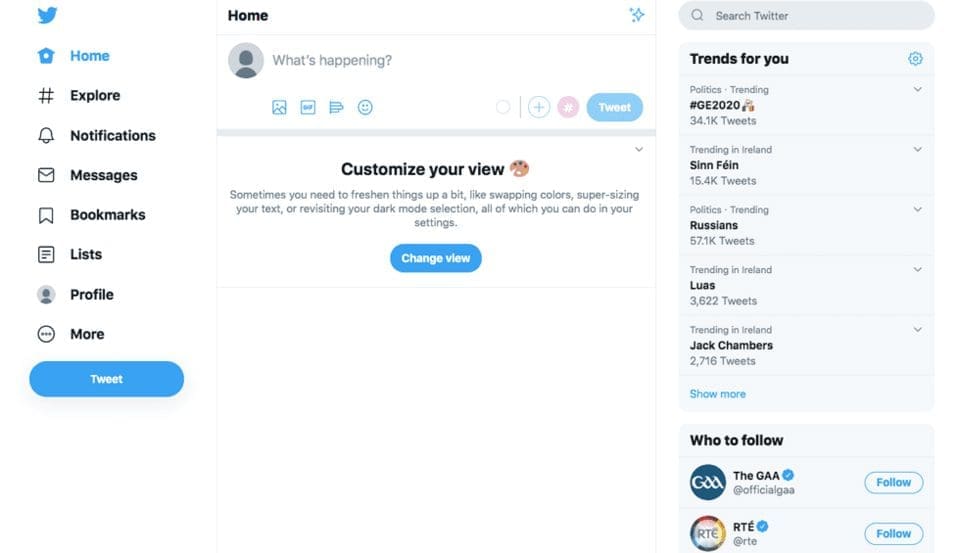
Click on your Profile:
So to finish up setting up your Twitter account, “look over to the left” and you will see on your menu and near the bottom is “Profile” click on this and you will then see areas you can edit to improve your Twitter account.
Click on your “Profile image” which is the circle and you can add in a new image of yourself or your logo.
Click on the large image area behind your “Profile image“, this is called your “Header image” and add in a photo to make your Twitter account more interesting. So you could add in a photo of your staff, your offices, your shop, where you are located or a special offer you have. This can be changed any time and if you have an upcoming event why not add a photo to tell everyone about it.
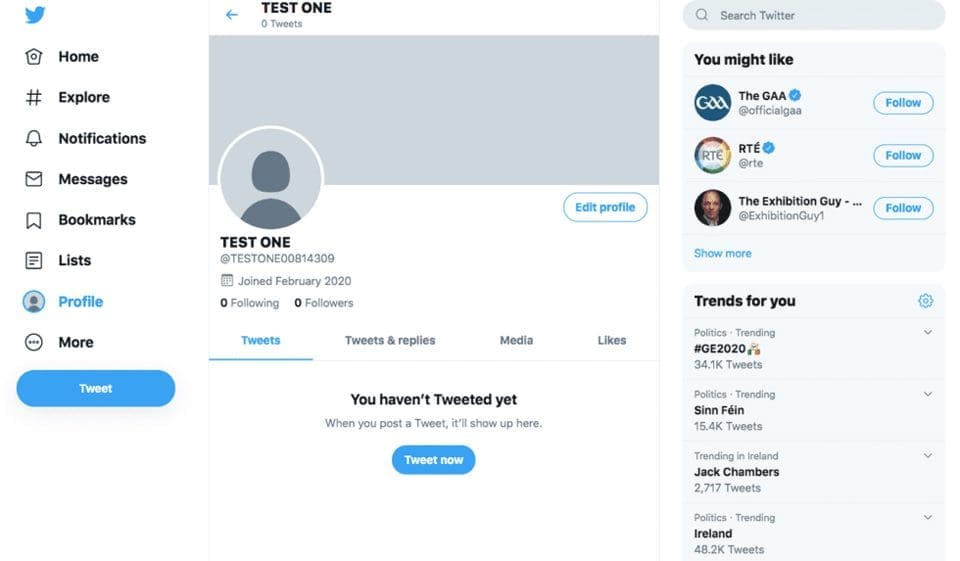
If you want to update your Twitter Profile/Bio information then click on “Edit Profile”;
– Name
– Bio
– Location
– Website Link
– Birth Date
Updating Your Account
And if you wish to update your account you can do this by click on “More” and “Settings & Privacy”. You can edit your “Username” which is the name you have with the “@” in front of it. Change other details such as your phone, email and your privacy and notification controls. There are other settings you can change if you wish in here.
To conclude
Take your time setting up your Twitter account and have a good look around your account. You can always edit your profile, I am always tweaking mine and changing the website link depending on what I have coming up. Don’t forget to make use of your Header image if you have something important to highlight. So now you know the answer to… how to create a Twitter account?
Here are other relevant blogs:
When’s the best time to tweet?
How To Make Your Twitter Bio Look Good!
What To Have In A Tweet?
What Profile Picture Should I use?
Why Should I Tweet At An Event?
Why Do I Need To Be On Twitter?
If you would like more tips why not follow me on Facebook, Instagram, LinkedIn and Twitter!
If you would like the idea of listening to a show where they talk about social media for business simply then why not tune into the radio show called “Let’s Get Social” on Dublin South FM every Wednesday 5.30pm (GMT time), which I host with the amazing social media strategist Phillip Twyford (aka “The Curly Marketer“), who even throws in the odd social media joke (and yes he does keep trying!).
And if you can’t catch the radio show why not subscribe to the podcast on iTunes: https://apple.co/2PV18Gp or on Google: http://bit.ly/2Eeyb1B.
If you would like help with your Twitter presence do let me know, I would be so happy to help you. You can get in touch with me here.
Thanks for reading!

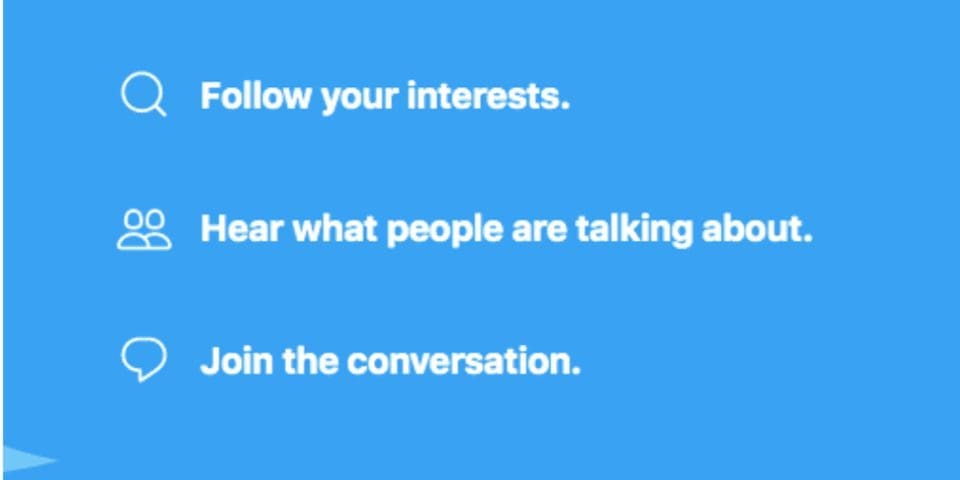

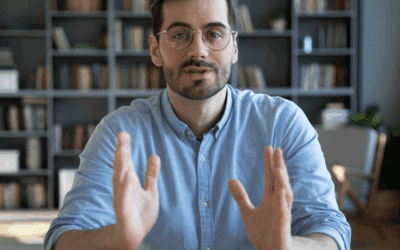
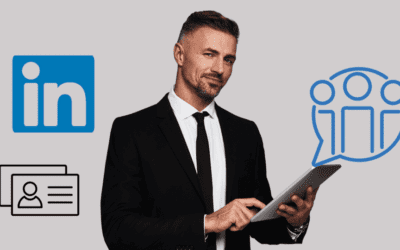
0 Comments